We have helped by outlining a number of suggestions for PC users when working from home. Some of the applications will be different when using a Mac but the concepts are the same across platforms.
1. Setup Your Workstation
a. Confirm the environment – Checklist Below
b. Lighting for improved video – We recommend a mobile phone holder and ring light setup
c. Noise cancelling headset such as Plantronics Voyager 8200 or earbuds such as The Bose qc earbuds
d. Ensure you have multiple screens – at least two
Pro Tip – You can use multiple devices to connect to the same Teams session. This means that you can perfectly position your mobile phone at eye level (rather than using the camera on your laptop and looking up your nose) whilst using a second connection to view the presentation on your full sized monitors. This is cheap and easy to do whilst providing a classy, well lit professional finish.
2. Leverage your O365 collaboration suite
Your O365 suite can be installed on almost any device so it can follow you where ever you go. PC, Mac, iPhone and Android – Business license options provide 5 x installs so you can have it on every device you own.
Microsoft Outlook


Microsoft OneDrive
Microsoft OneNote
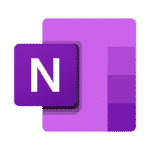
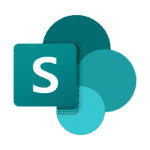
Microsoft SharePoint
Microsoft Teams
Microsoft Teams allows you to Video, Screenshare, Chat, Store Documents and Collaborate. You can blur your background if you are in a busy environment (though sometimes pets or children provide entertainment for a team meeting). If things are a little jerky, turn off video and or consider using mobiles for voice if practical. Your Voyager 8200 will connect to a laptop and mobile phone simultaneously so choose which device whilst keeping your headset on. We recommend you try using plug in applications like Microsoft Whiteboard to draw and share explanatory diagrams or use the templates for collaborative problem analysis.
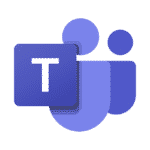
3. Fast feedback and extra tools
a. Screen shots – Snipping Tool (Included with Windows) – Right click and add it to your task bar
b. Screen recording / Video Editing – Snagit or Camtasia
4. Productivity and Safety
a. Ensure all remote computers are centrally monitored with
i. Antivirus
ii. Windows Patching
b. Anything that can have 2 Factor Authentication applied, must have it turned on
c. Everyone should use a password manager such as LastPass
Keeping your team connected
- Every Wednesday at 9am, we run an EOS level 10 meeting. If you have not come across EOS from Gino Wickman, do yourself a favour and check it out. I don’t know anyone who follows the system that does not love it.
- Whilst working remotely, we have a twice daily huddle at 10 am and 2:30pm. It is a scheduled 10 minute MS Teams video call to keep everyone connected. It is a little like a water cooler chat and it makes the world of difference to isolated individuals.
- Create specific channels in your MS Teams chat to ensure everyone is kept up to date. Eg:
- All Staff – To let everyone know what is happening.
- Daily Huddle – Succinct update as to were people are at any given point in time.
- Conference Update – There are always key learnings from a conference. Get people to post these important details and/ or, link a shared OneNote file for conferences to capture and share the IP.
- Talkin’ Shite – Have a non business channel for silly stuff for the team to let off steam. Ensure the content is appropriate as one doesn’t want a HR issue. You know what works for your company. Remember that when a new person joins, they have access to all of the history as well. This is great for capturing IP. Less so for racist, sexist or straight up inappropriate comments.Base the channels on what is relevant for your organisation. Larger organisations may wish to break things down by department. Remember to KISS (Keep It Simple).
Super Important Note
There are a lot of IT variables when working from that would normally be controlled in a central location ie The Office. These include the Firewall, Internet connection, Wireless and most importantly, the computer which is used to work from home.
If using non IT controlled assets, there may be different software versions to cause compatibility issues, No patching updates to close out security risks, Unmanaged Anti-Virus products that may be ineffectual or even expired with no notification to resolve the issue.
All of these variables can cause additional issue. Our number one piece of advice around remote workers is to utilise centrally controlled IT assets to ensure your systems remain safe.
Remote and Flexible Working Agreement
You can download a sample agreement for modification as required by your company. The form can be deployed in a number of different ways including:
- Microsoft Forms (inside O365)
- SharePoint with Workflow Rules for sign off
- Employment Hero – HR management system with employee contract & policy management. It can also do timesheets

