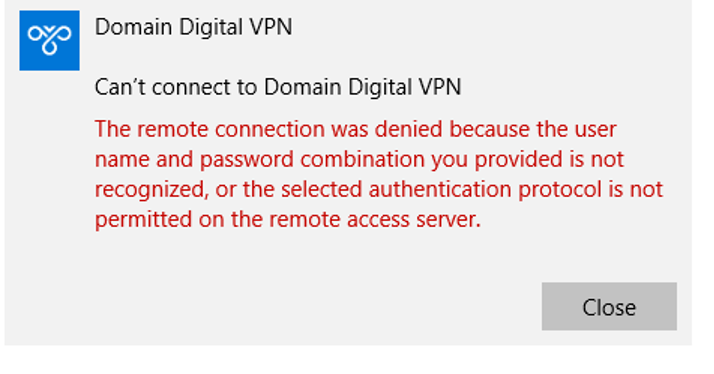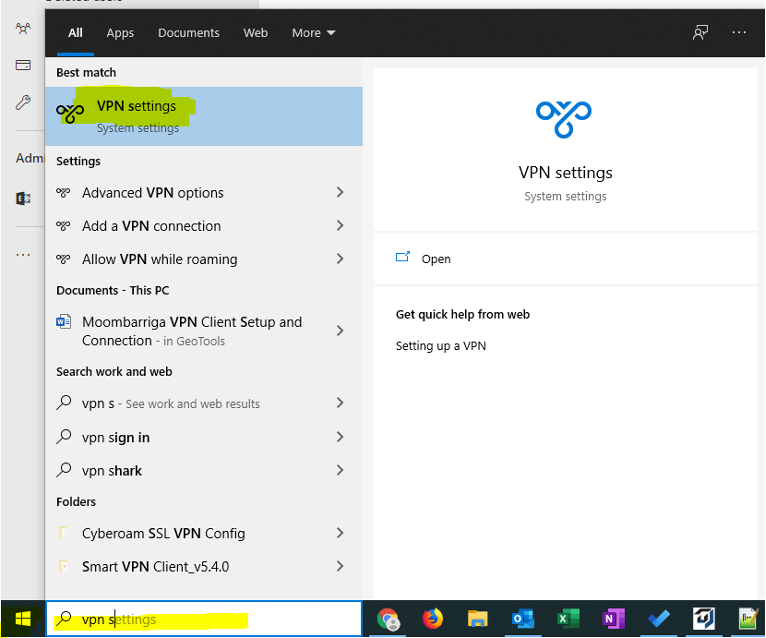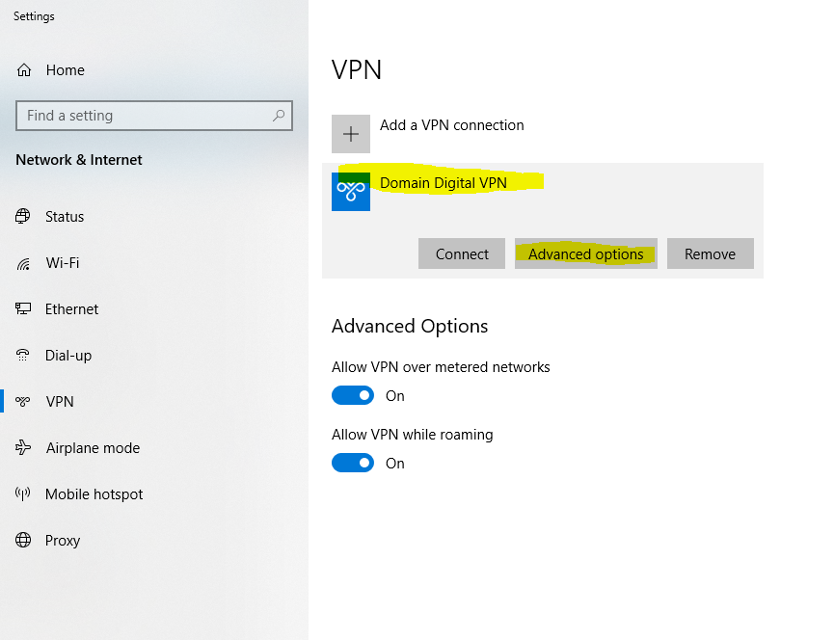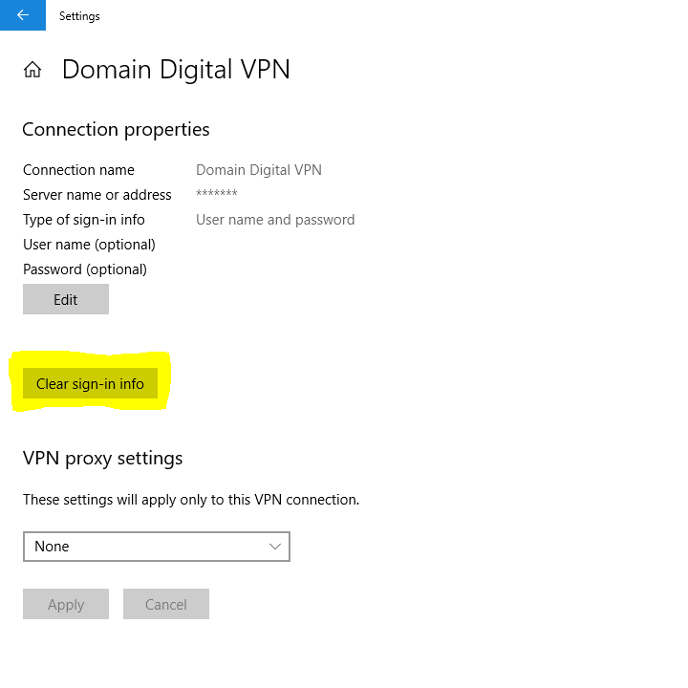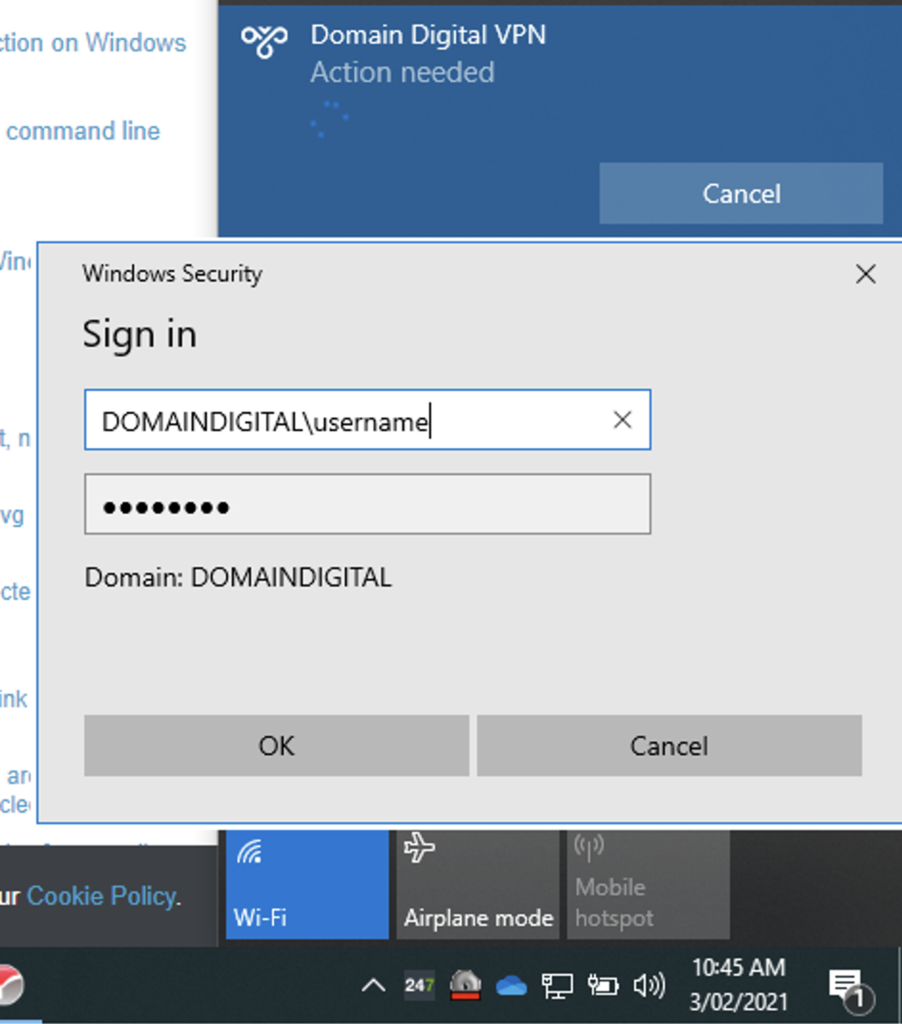If you are seeing “The remote connection was denied because the user name and password combination is not regonized, or the selected authentication protocol is not permitted on the remote access server” then follow these steps to solve the problem.
Using the Windows VPN client to access a Meraki (or any other type of device using L2TP) firewall will upon occasions fail because something has changed. This could be that your password had expired (or otherwise changed). Whilst this is inconvenient, it is thankfully pretty easy to fix. Just follow these instructions and you will be back up and running again in no time at all.
The Process
Purpose:
Updating a user’s saved VPN credentials on a Windows VPN after they have changed or expired.
Approx. Completion time: 5 mins
Step 5.
Now when you connect to the VPN you will be prompted to enter your new username and password combination.
** You must prefix your username with your company’s domain for successful connection **
In this example, DOMAINDIGITAL is the company domain and must be entered before the username with a backslash – \
After a successful sign-in, the VPN will save your credentials so you will not have to enter them again.